How to download - uninstall and install Video gRAPHICS CARD DRIVER
It is very important to have latest video graphics driver installed on your laptop to gain the most performance that your device can give. For that, you need to use this tool to clean old driver.
And is very very important to know exactly how to install it.
In the install process, is important to uninstall it and clean it vert well.
How to install it. Download Amd Radeon driver from here, Nvidia GeForce from here and Intel HD from here.
Now with new driver saved on your device, you can proceed to uninstall step.
1. Run the download tool mentioned above
Note! The recommended action is to select safe mode!! But, for some users this way can give infinite restarts, so maybe you can try if the safe mode it is working proper on your device. (or try your luck) or use normal mode to avoid any issues but the results are not guaranteed.
Our suggestion is:
Backup your operating system first!!!
How to do that? Open search and type backup settings -> Select it, then add a drive and follow the screen instructions. If you do not have another drive, use windows 7 restore / backup.
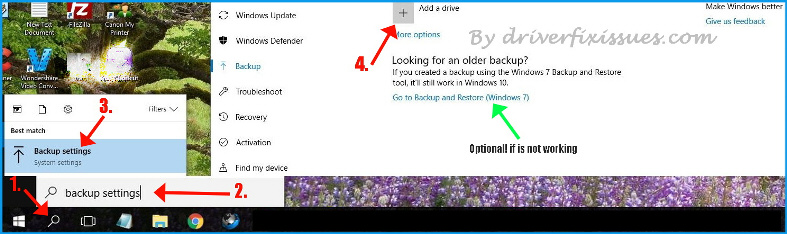
Now, back to the tutorial
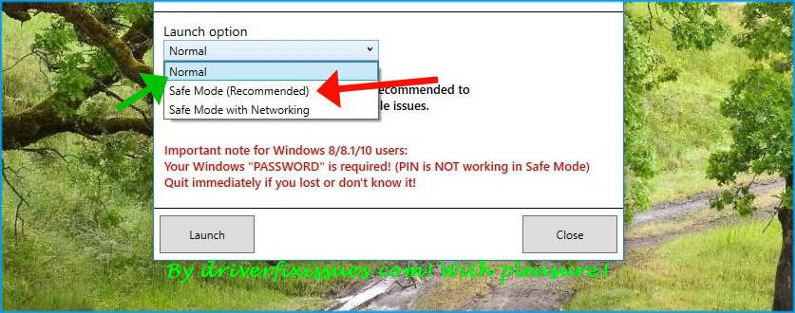
2. Wait for safe mode to start and then select the first method, clean and restart recommended.
3. Now install the latest driver and follow the screen instructions in normal way.
Done.
Now you can play any video game with maximum performance that your video card ca give.
How to download - uninstall and install video graphics driver to improve performance
By Ady Moisescu
Website content updated today on: 2017-11-20
Thank you for visit.